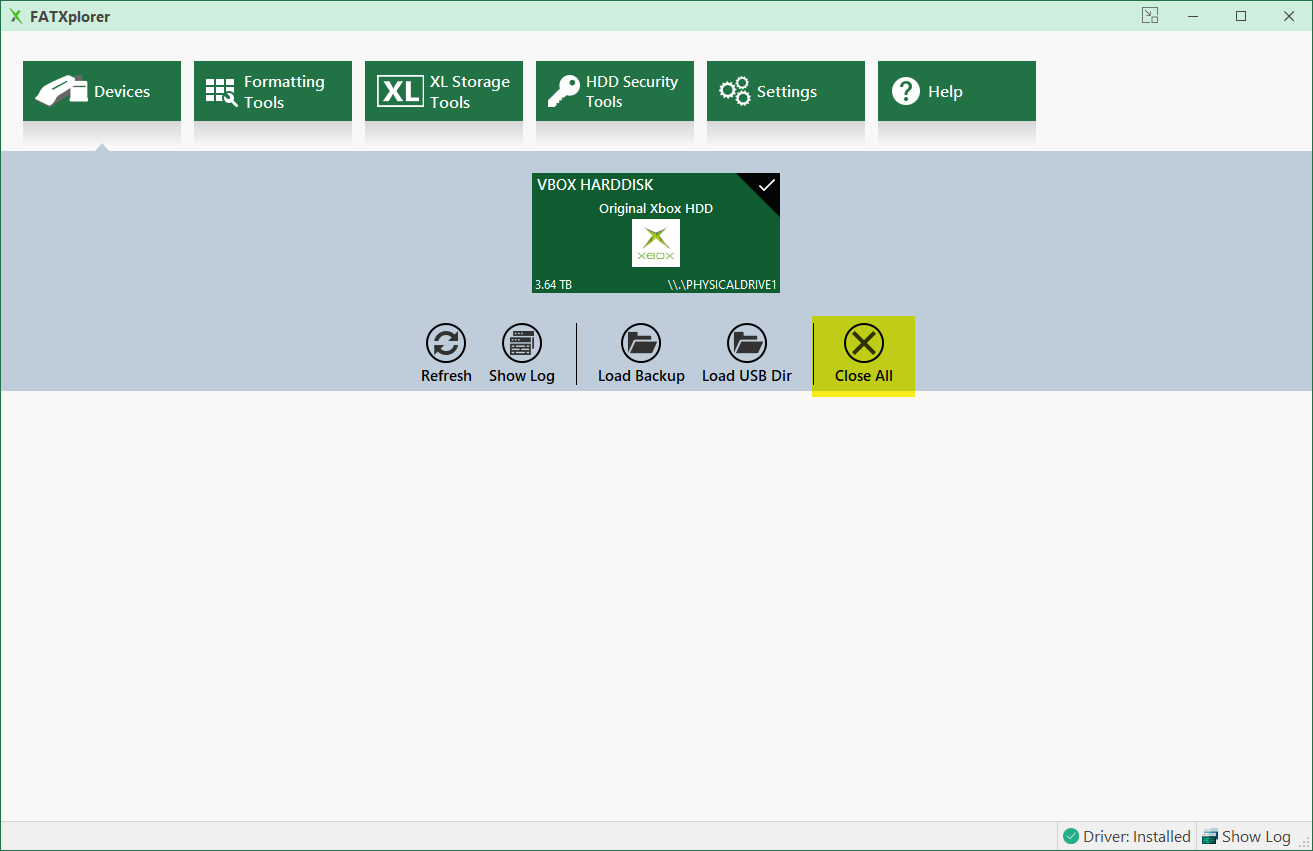FATXplorer
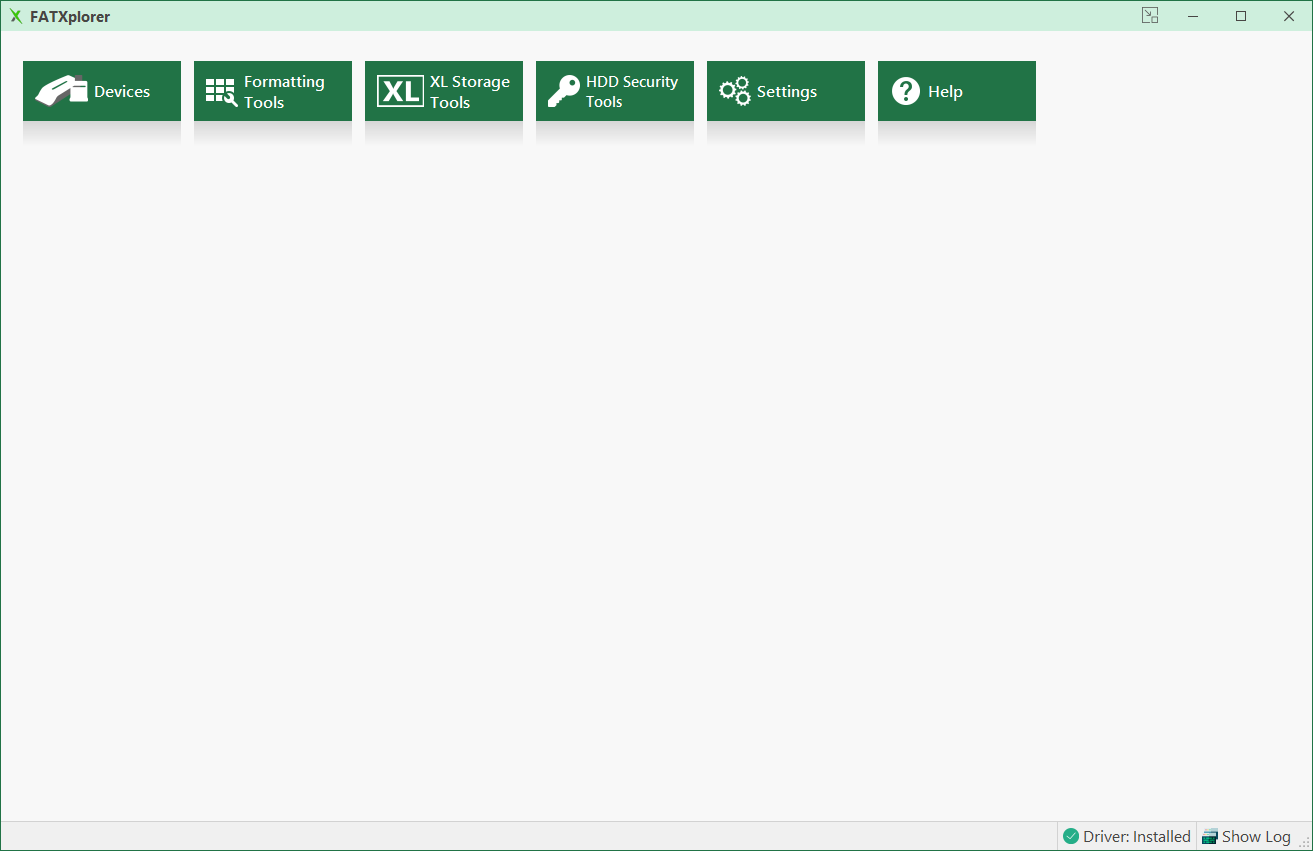
Overview
FATXplorer, developed by Eaton Works, offers a user-friendly interface for mounting an Xbox hard drive on Windows. Once you connect the hard drive to a PC, this tool facilitates swift mounting and file transfers.
Selecting Device
After installing FATXplorer, launch the program and choose the connected hard drive from the dropdown options.
If the drive isn't formatted, it won't appear under devices. To set up the drive, refer to the New Hard Drive guide.
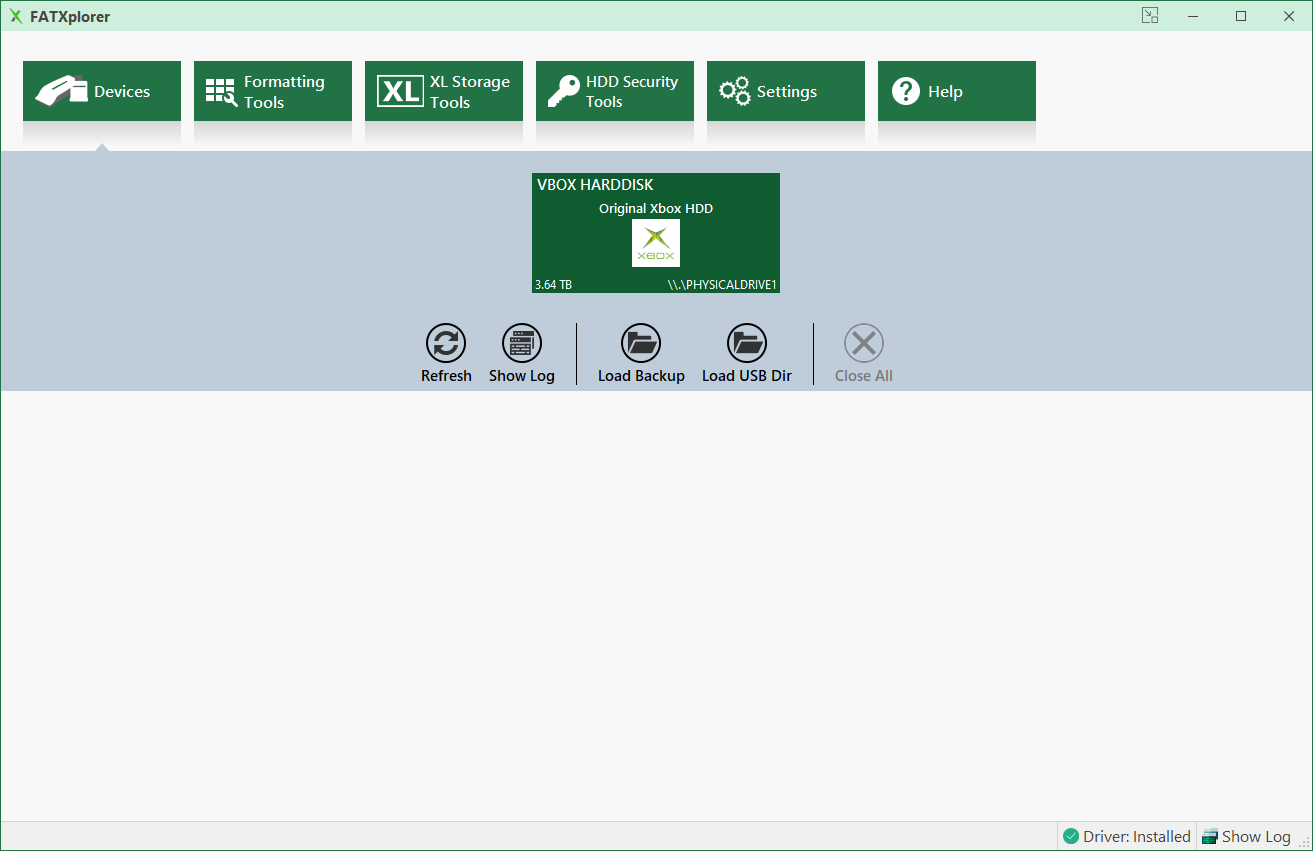
Mounting Partition
After the drive loads, a window will appear prompting you to choose which partition to mount, as well as the virtual drive letter you'd like to assign to it.
The Hard Drive Partitions section provides insights into the various partitions present on the Xbox hard drive.
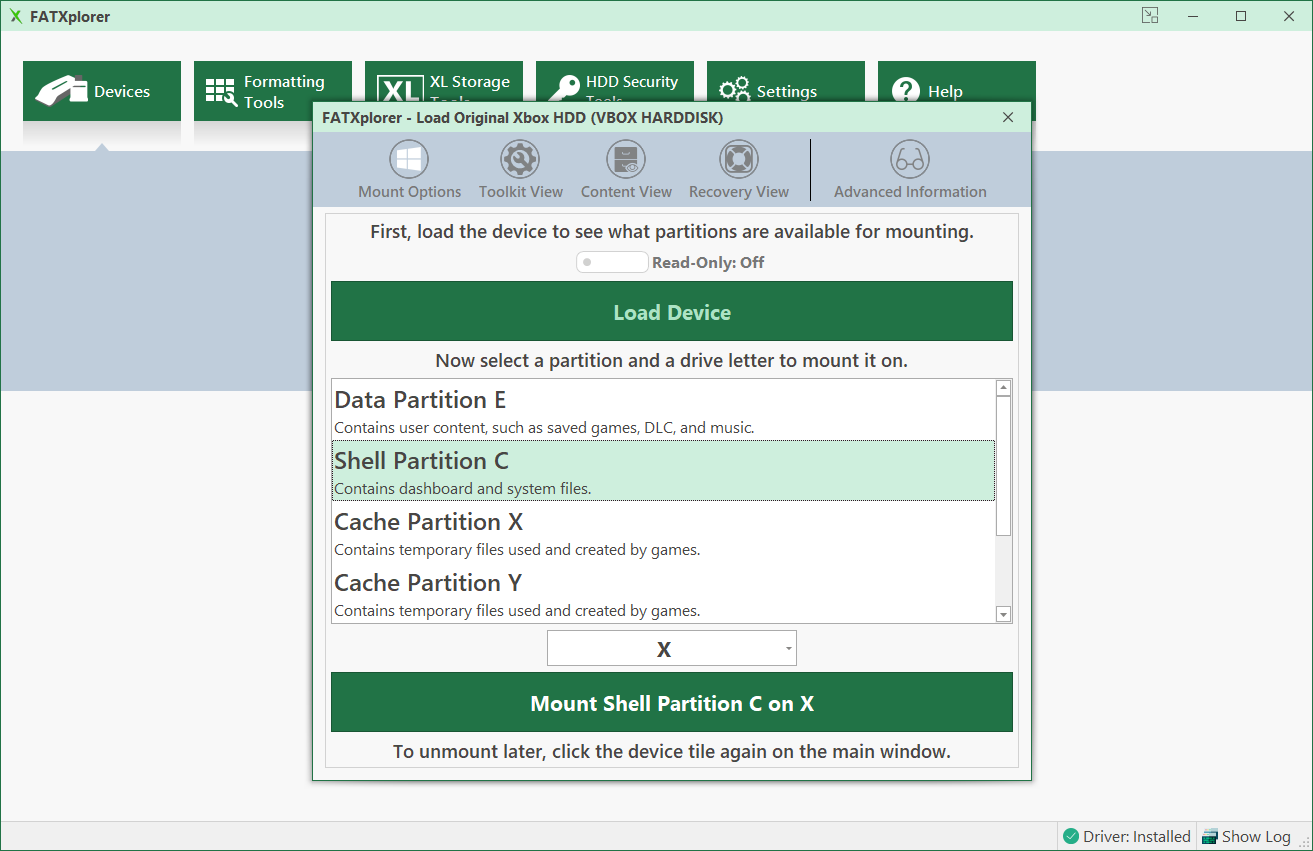
Transferring Files
When the drive partition is mounted, a Windows File Explorer window will pop up, allowing for file transfers.
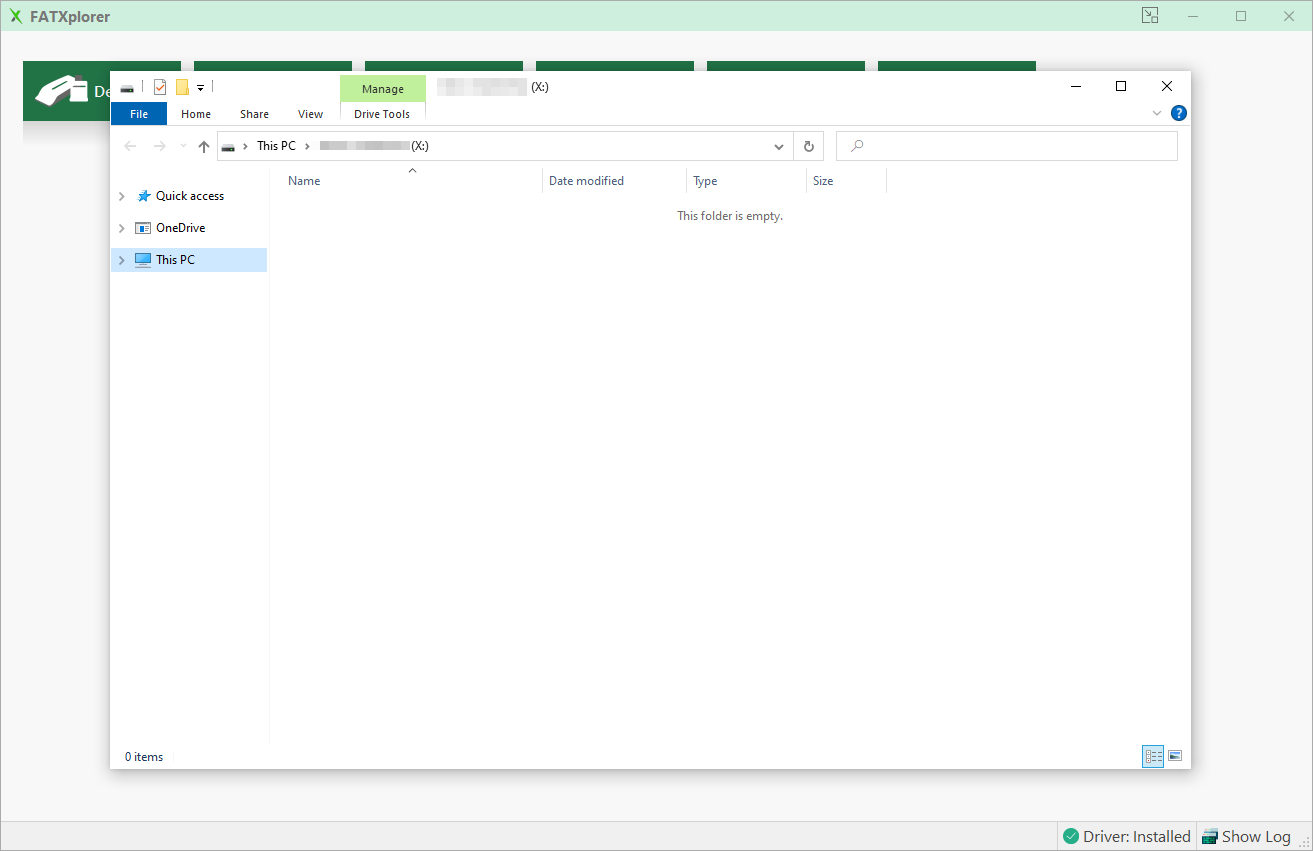
Wrapping Up
After completing the process, go back to FATXplorer, choose Devices, and then select Close All to unmount the drive.