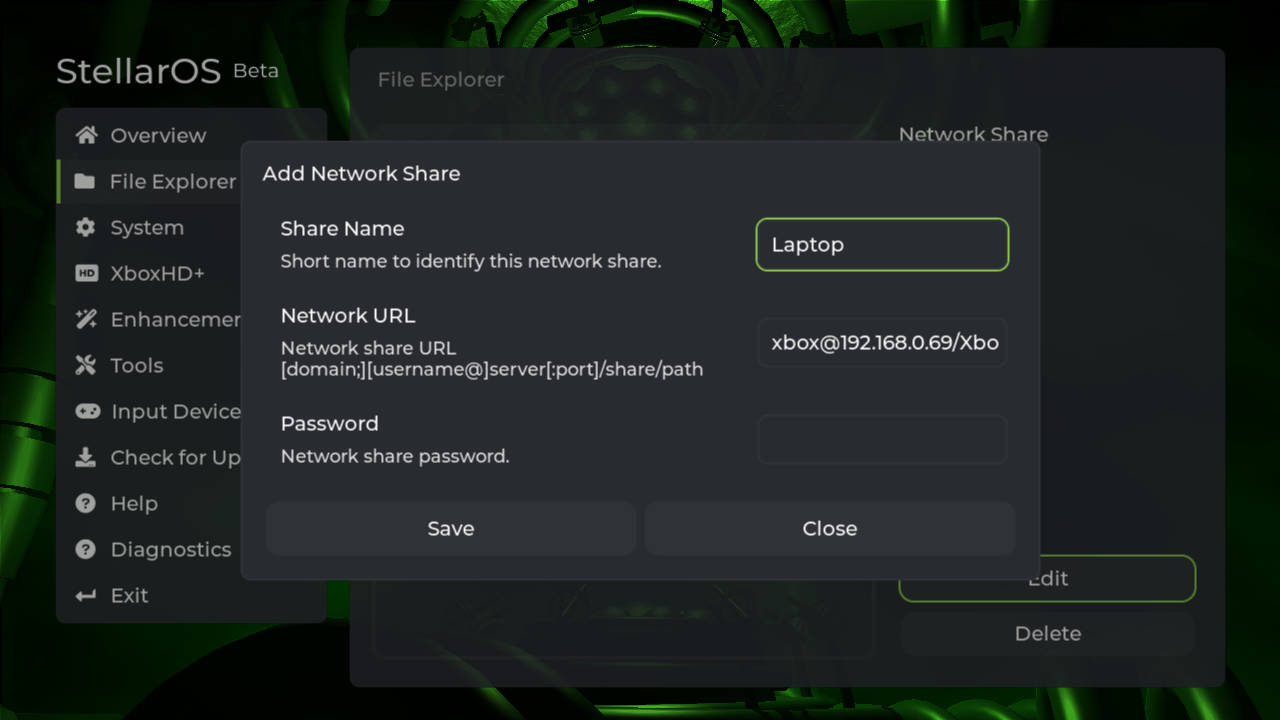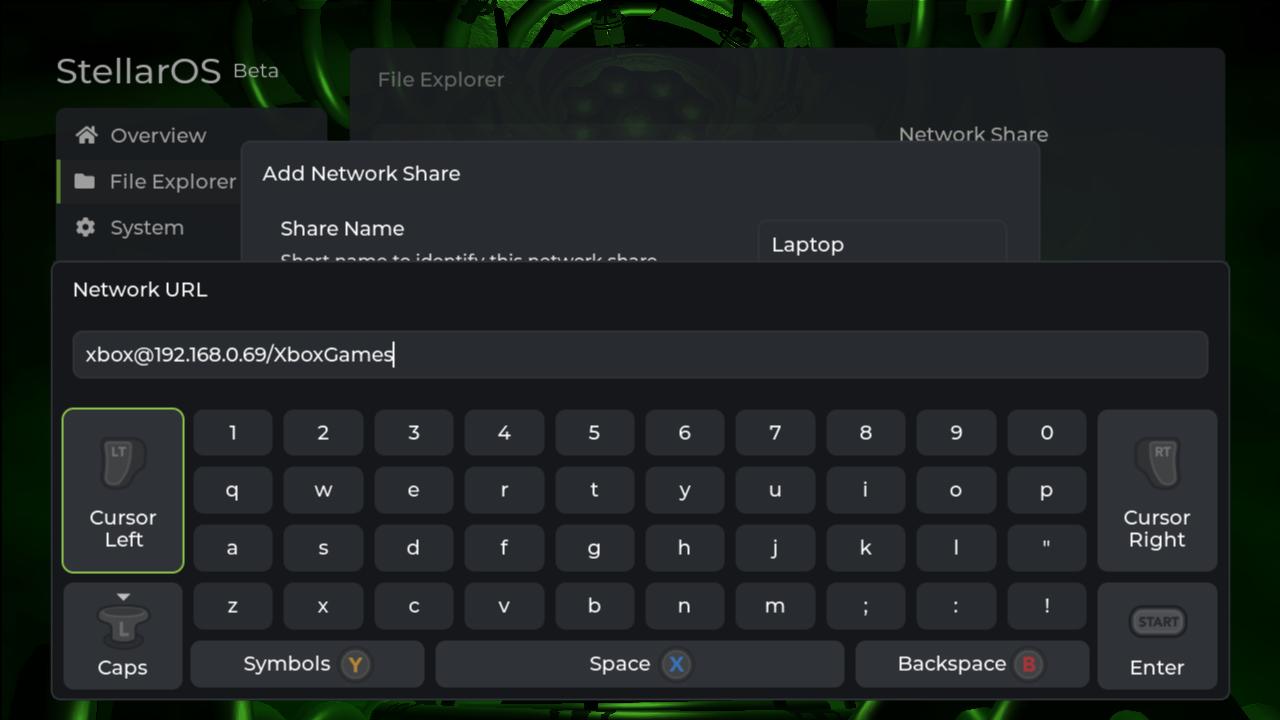Windows PC
Getting Started
Press the Windows Key + R and type compmgmt.msc and click OK.
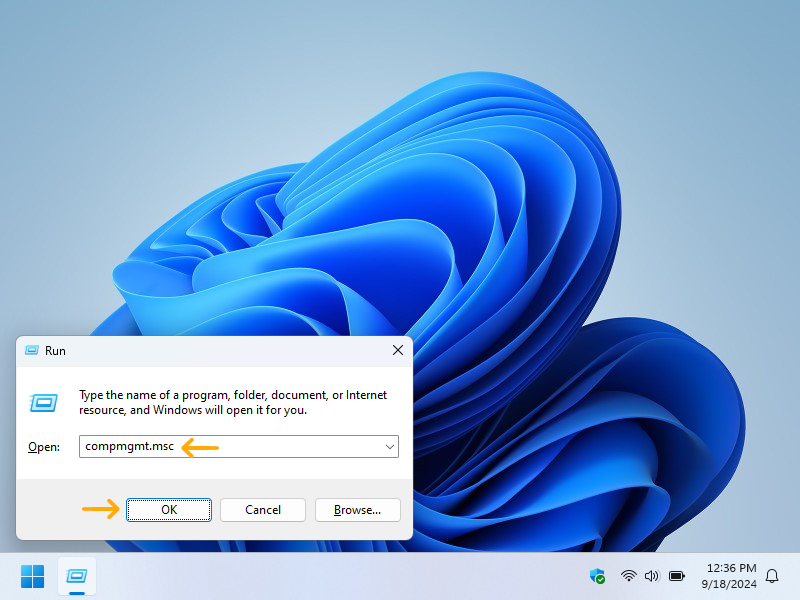
Network Share
Share out the intended local directory containing your ISOs.
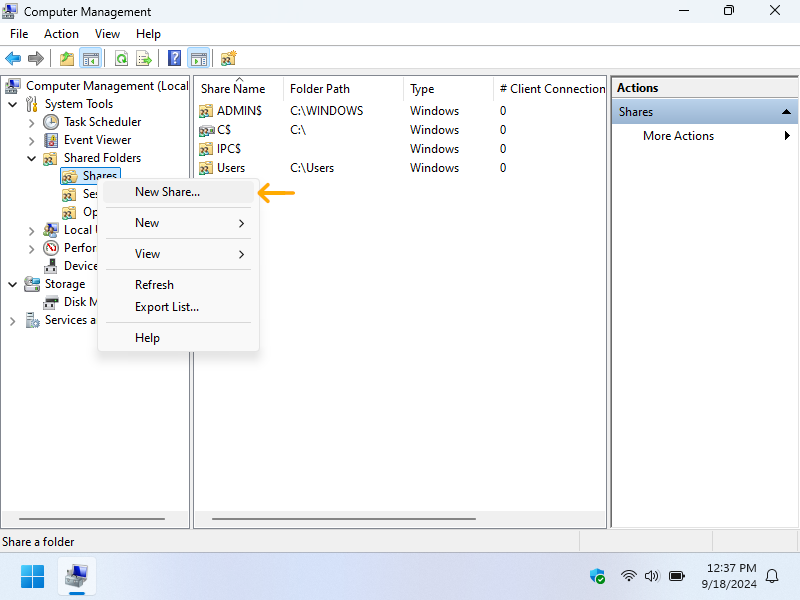
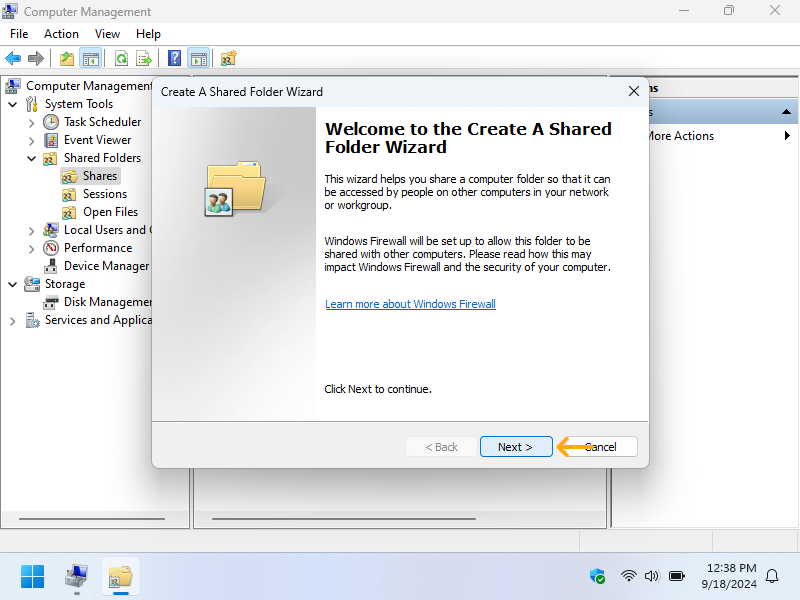
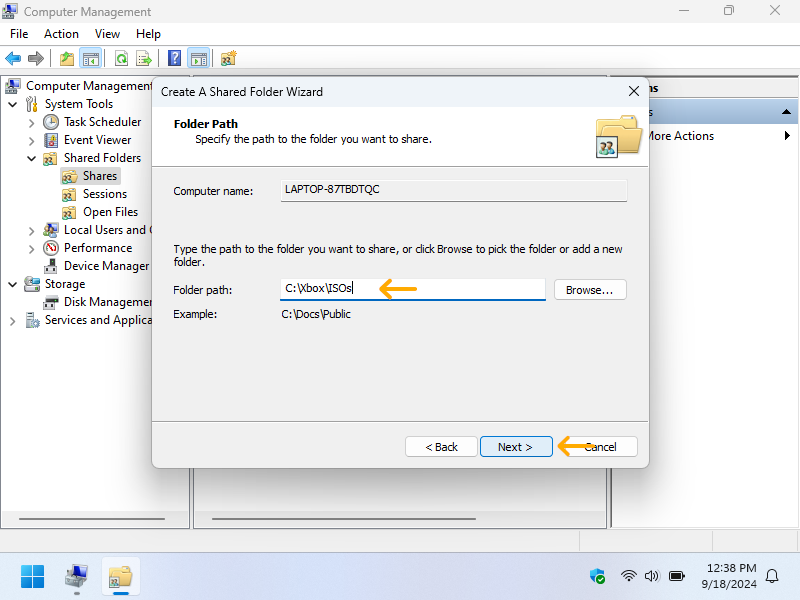
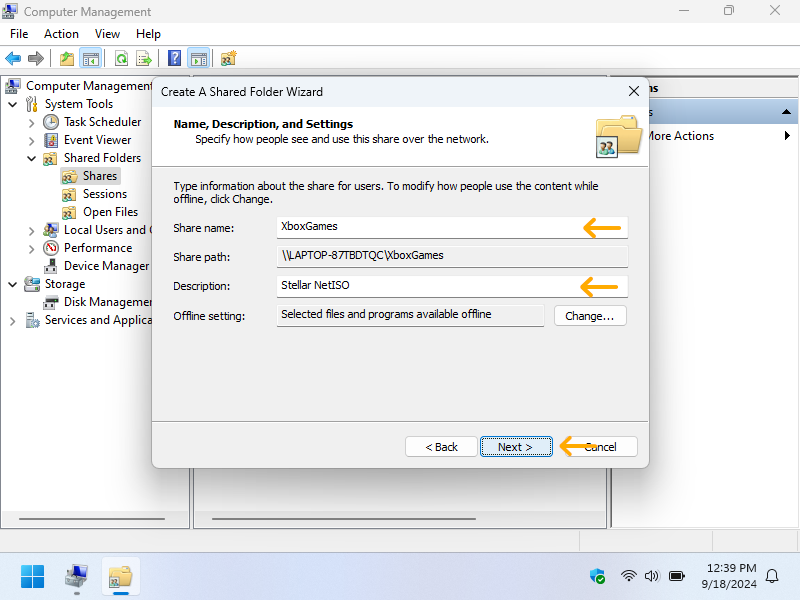
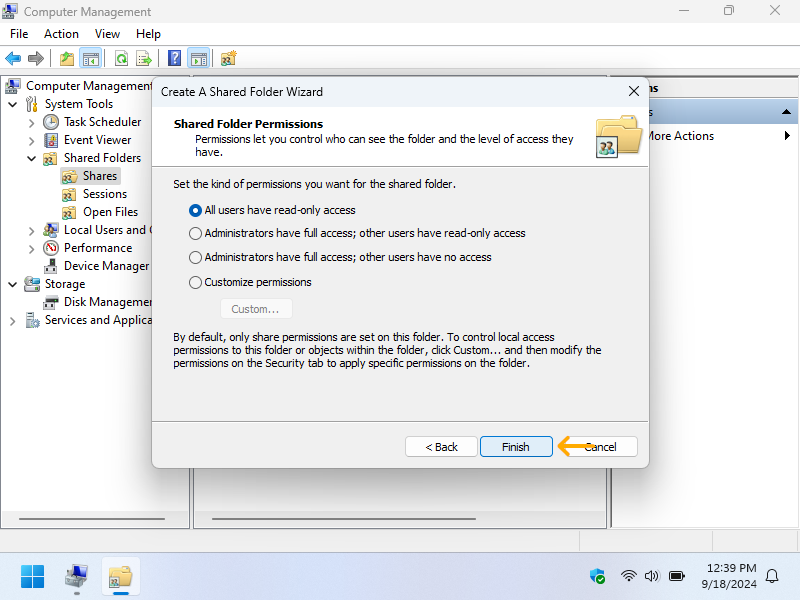
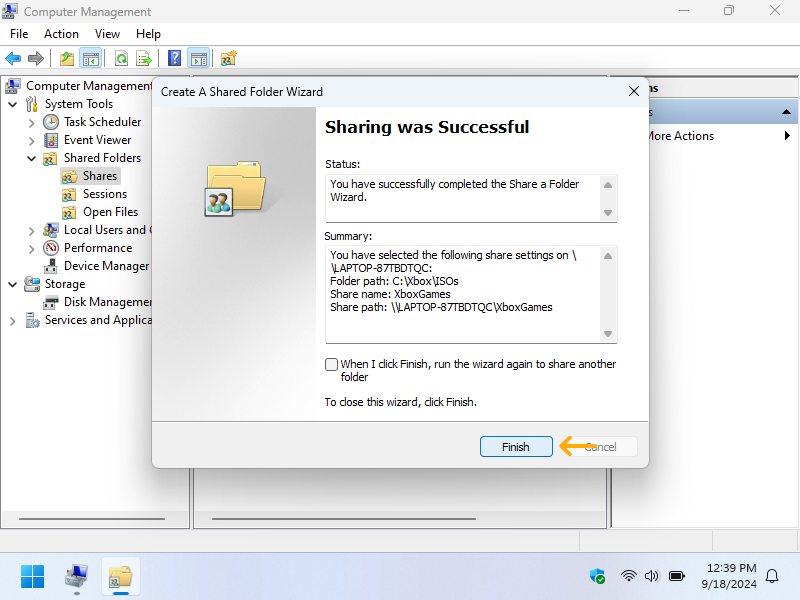
User Authentication
Create a local user with a secure password.
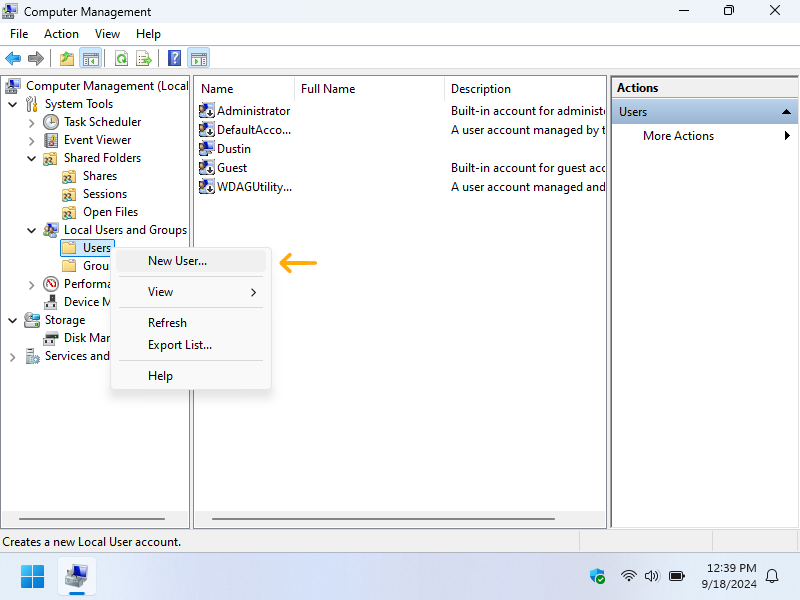
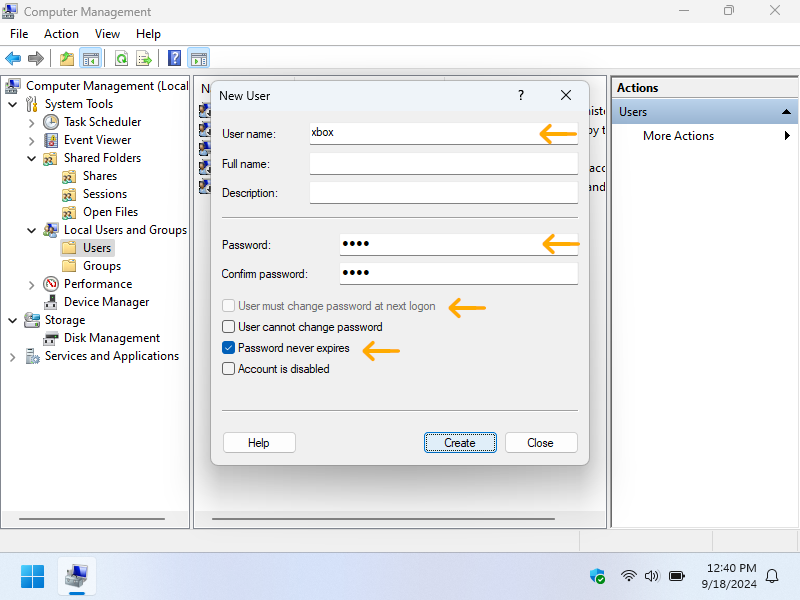
Add the user to the share and give them read permissions.
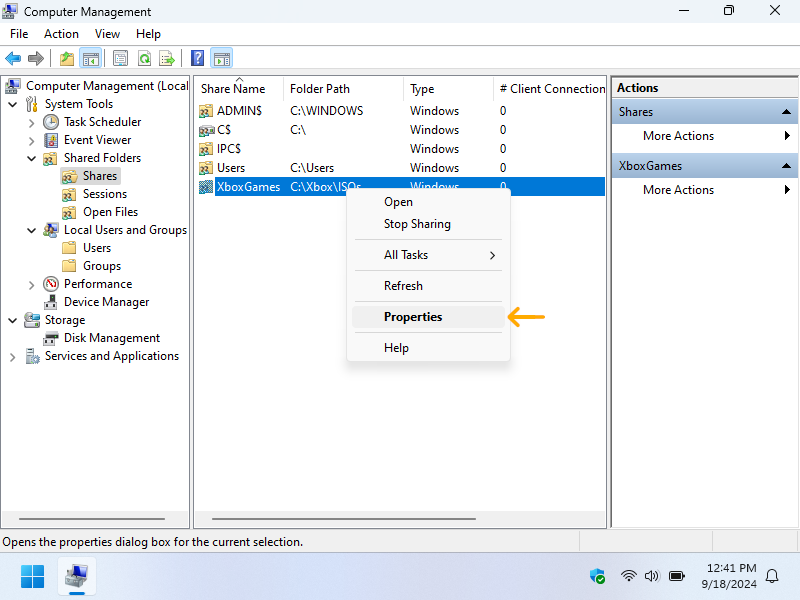
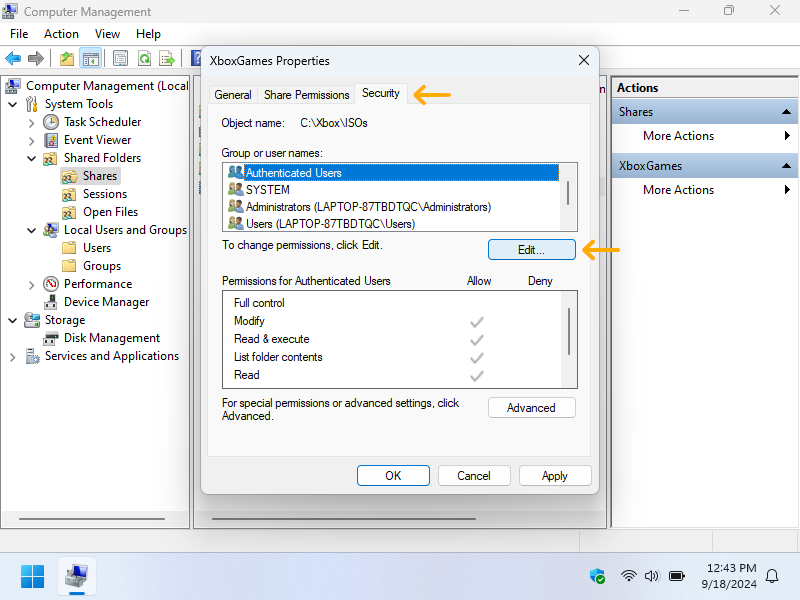
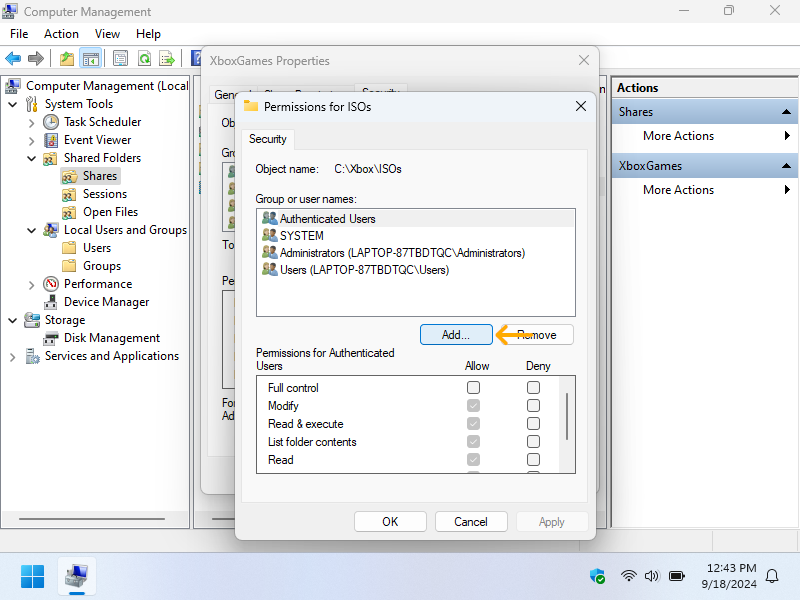
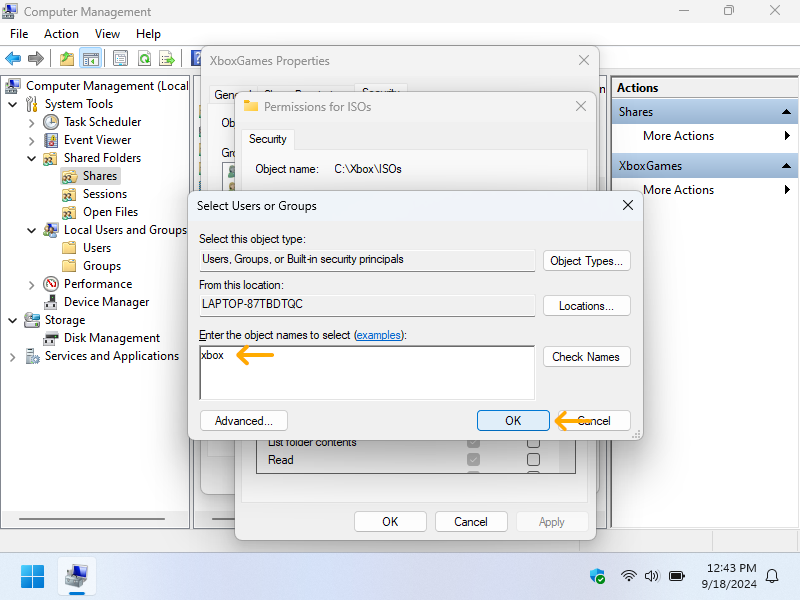
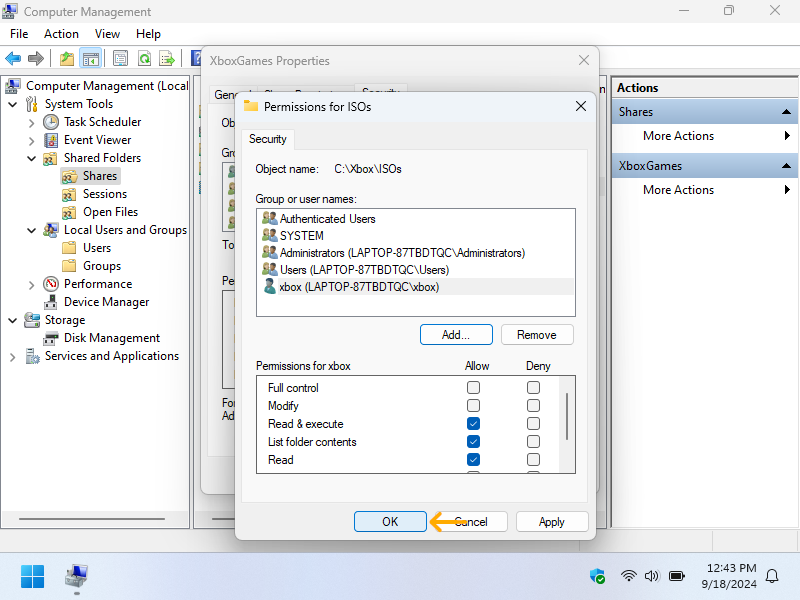
Windows Firewall Exclusions
From Windows search, locate Windows Defender Firewall with Advanced Security
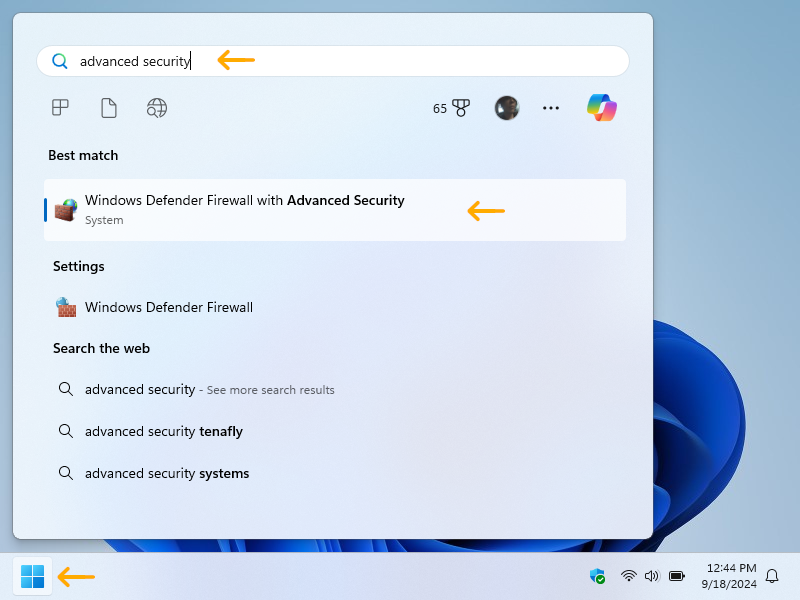
Create a firewall exclusion from SMB traffic by right-clicking on the Inbound Rules.
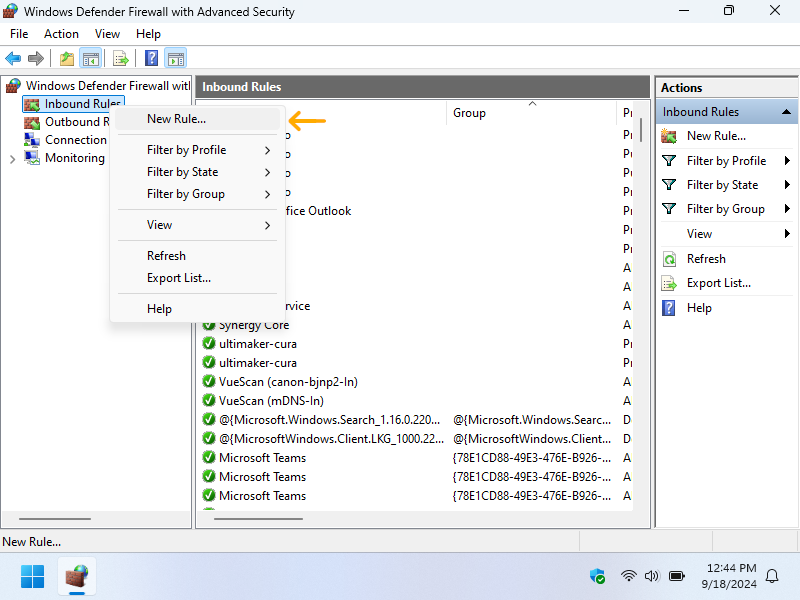
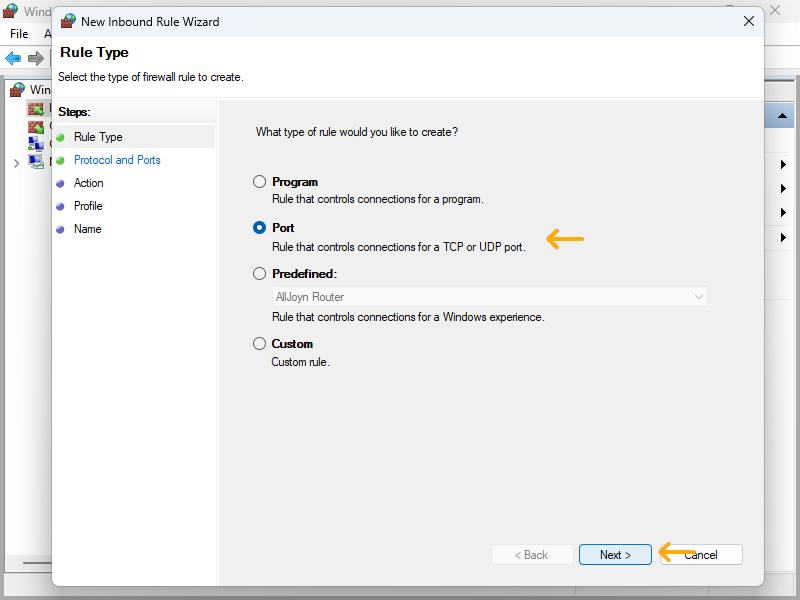
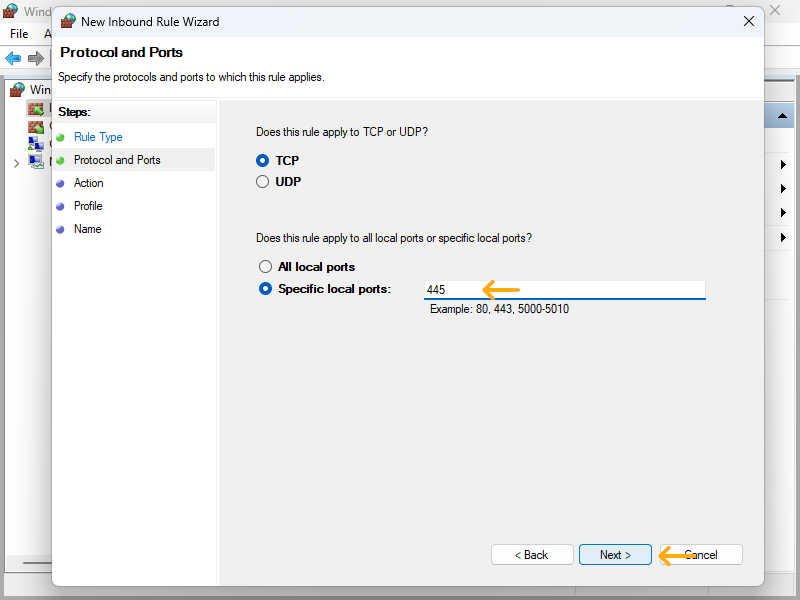
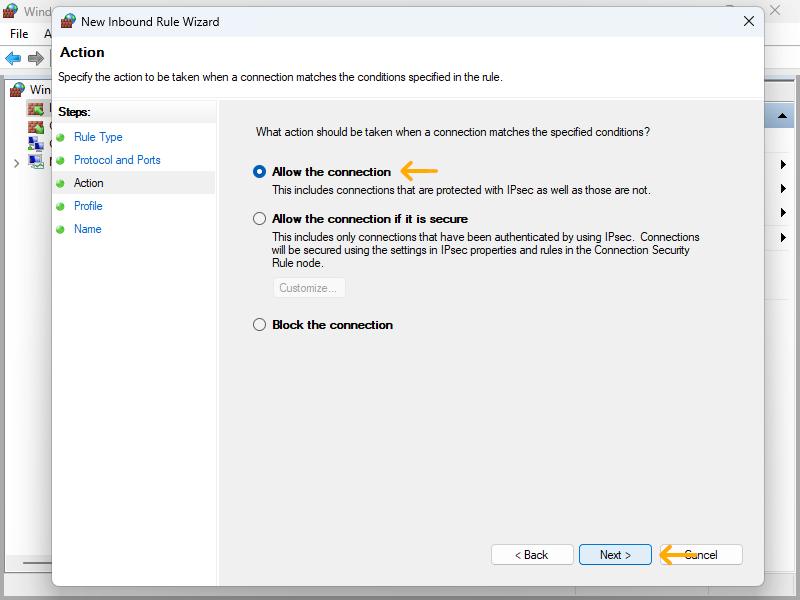
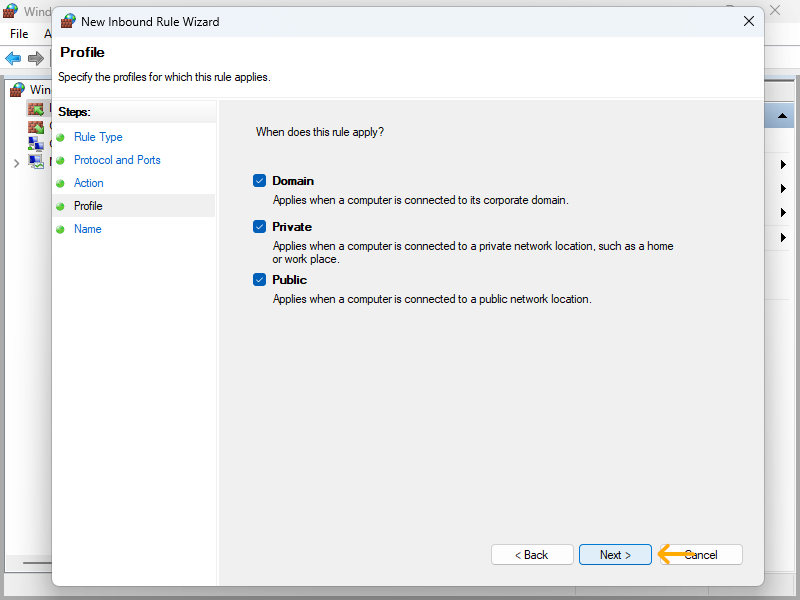
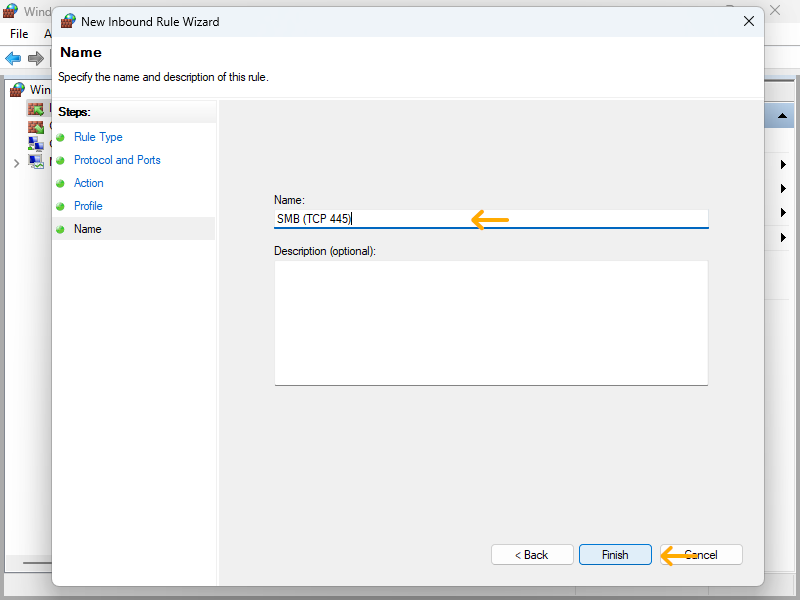
Enabled SMB2
Run PowerShell as Adminstrator and execture the following two commands to enable and confirm SMB2 is enabled.
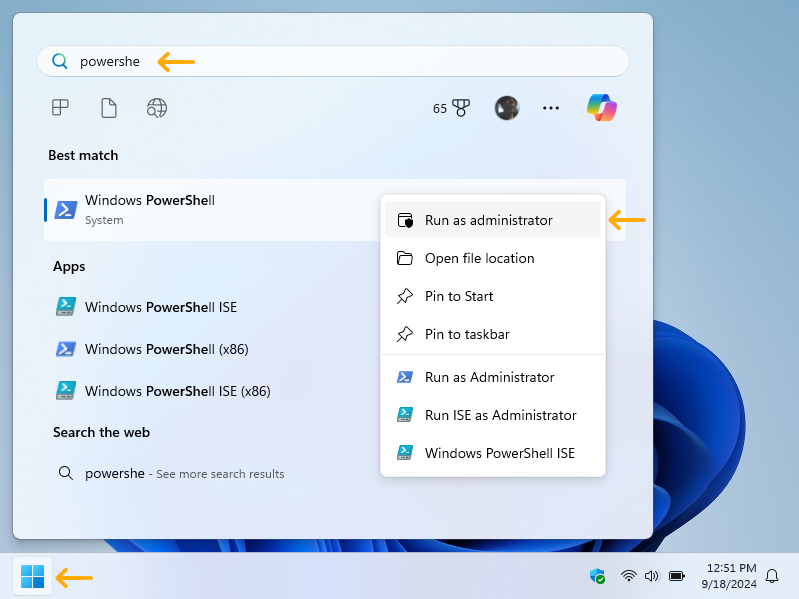
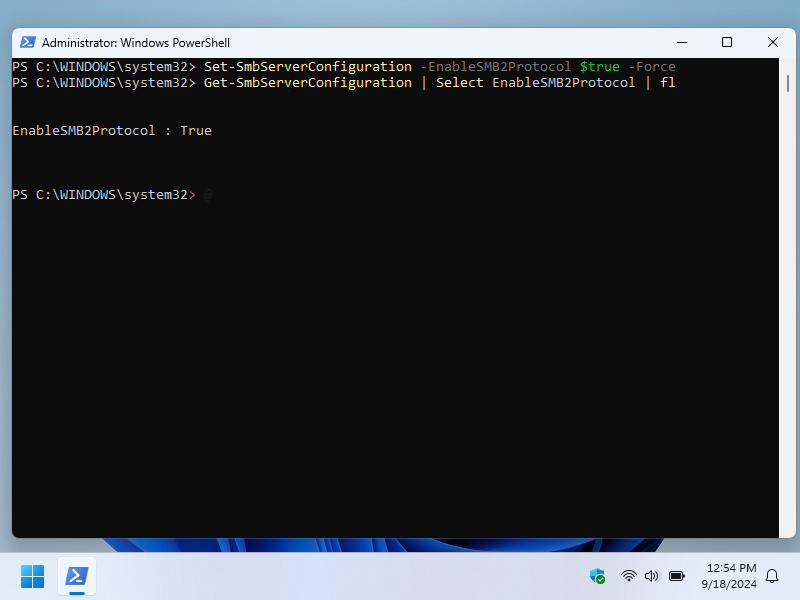
StellarOS Share Config
Within StellarOS, under the Enhancements section, enable SMB Filesystem Driver - NetISO, then save and reboot.
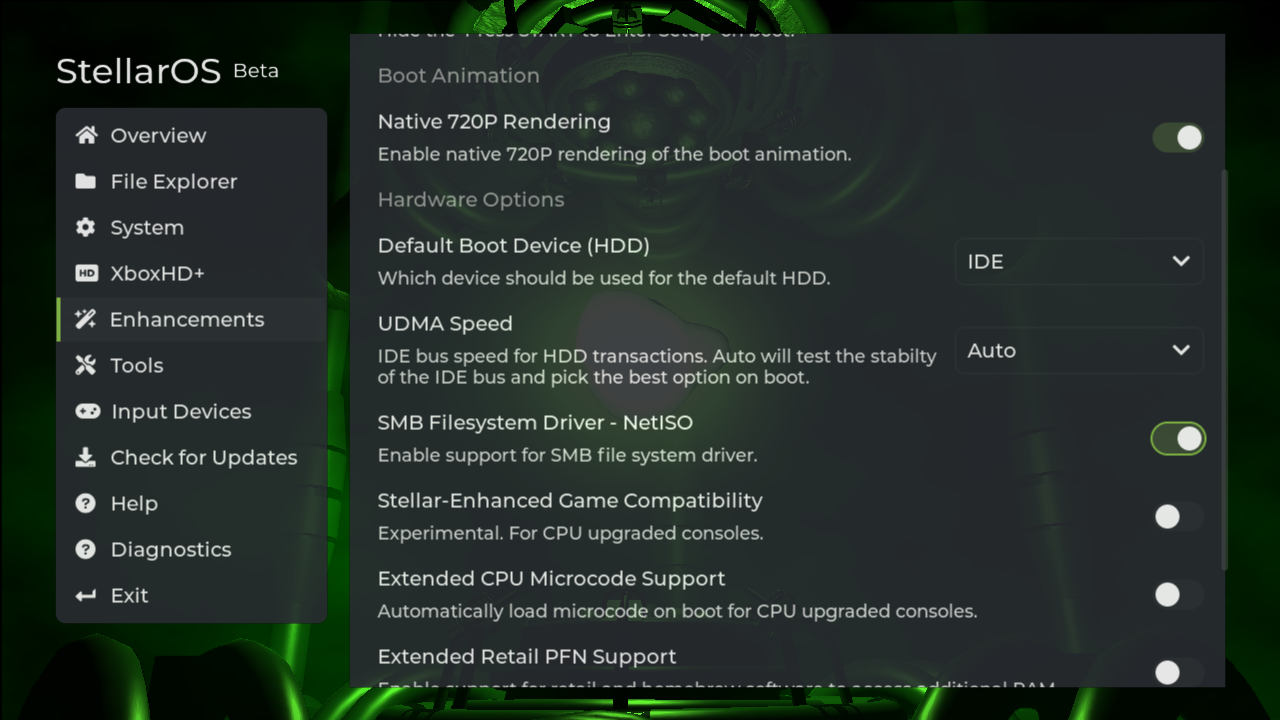
Back within StellarOS under File Explorer, add a new network share with your information from above.
| Setting | Value | Description |
|---|---|---|
| Share Name | Laptop | You can name this whatever |
| Network URL | xbox@192.168.0.69/XboxGames | Replace the IP with your computer's IP |
| Password | The xbox user password you've created above |