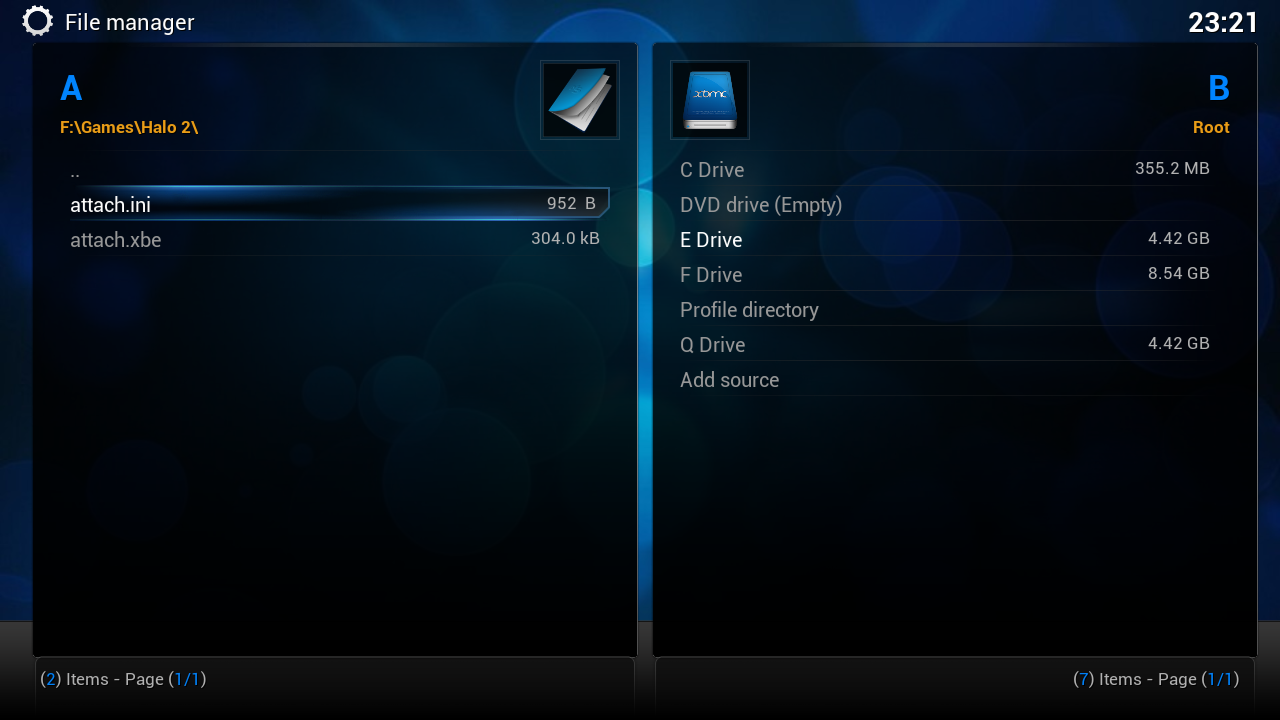Legacy Dashboards
Support for legacy dashboards is provided via stellar-attach. This tool allows you to use any legacy dashboard to directly launch ISO images over the network.
Download Latest Release
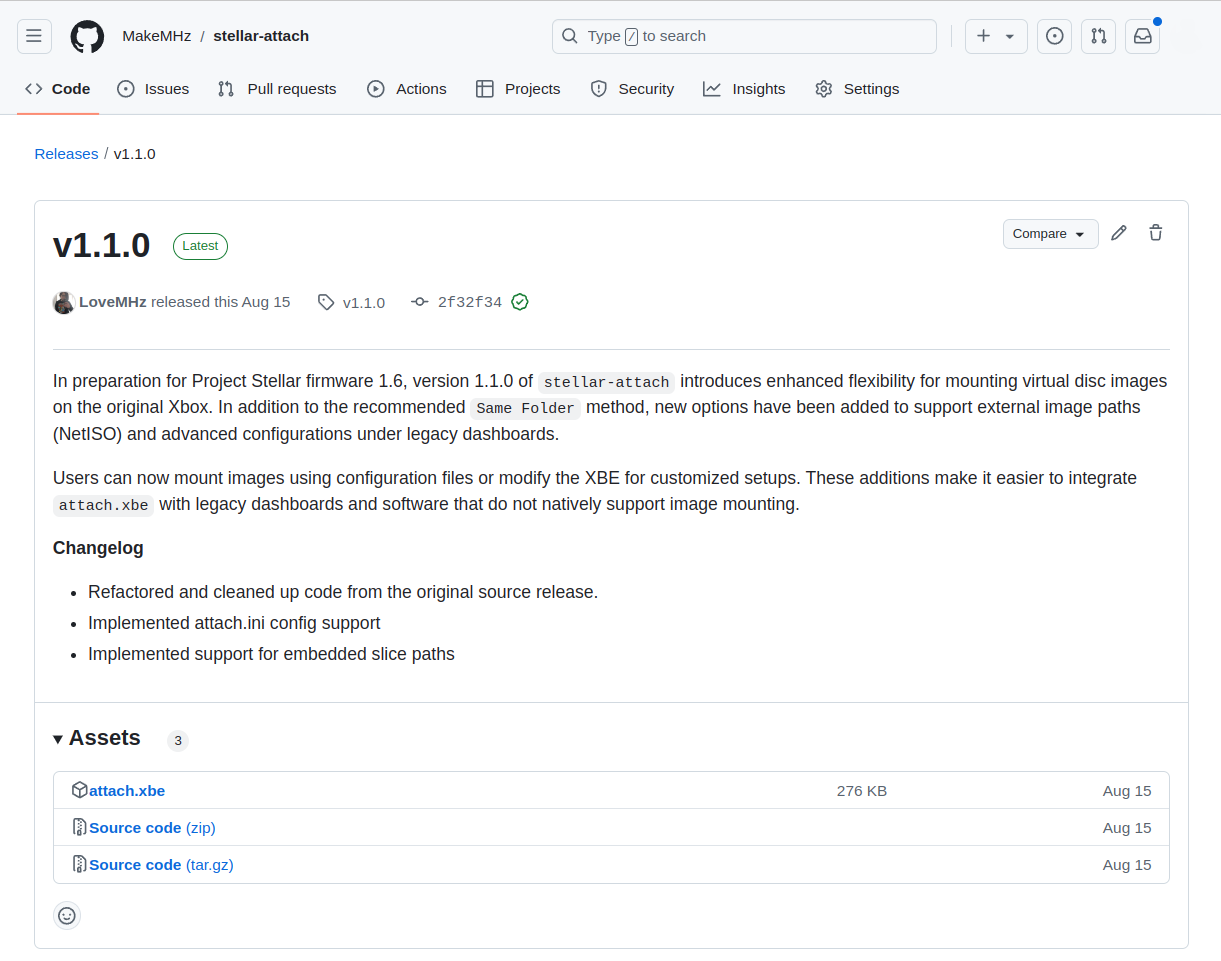
Begin by downloading the latest release of attach.xbe from https://github.com/MakeMHz/stellar-attach/releases/latest
Determining File Path
In StellarOS, navigate to the File Explorer and locate the ISO image you
wish to stream. Take note of the network device path, as you'll need it for
the configuration file.
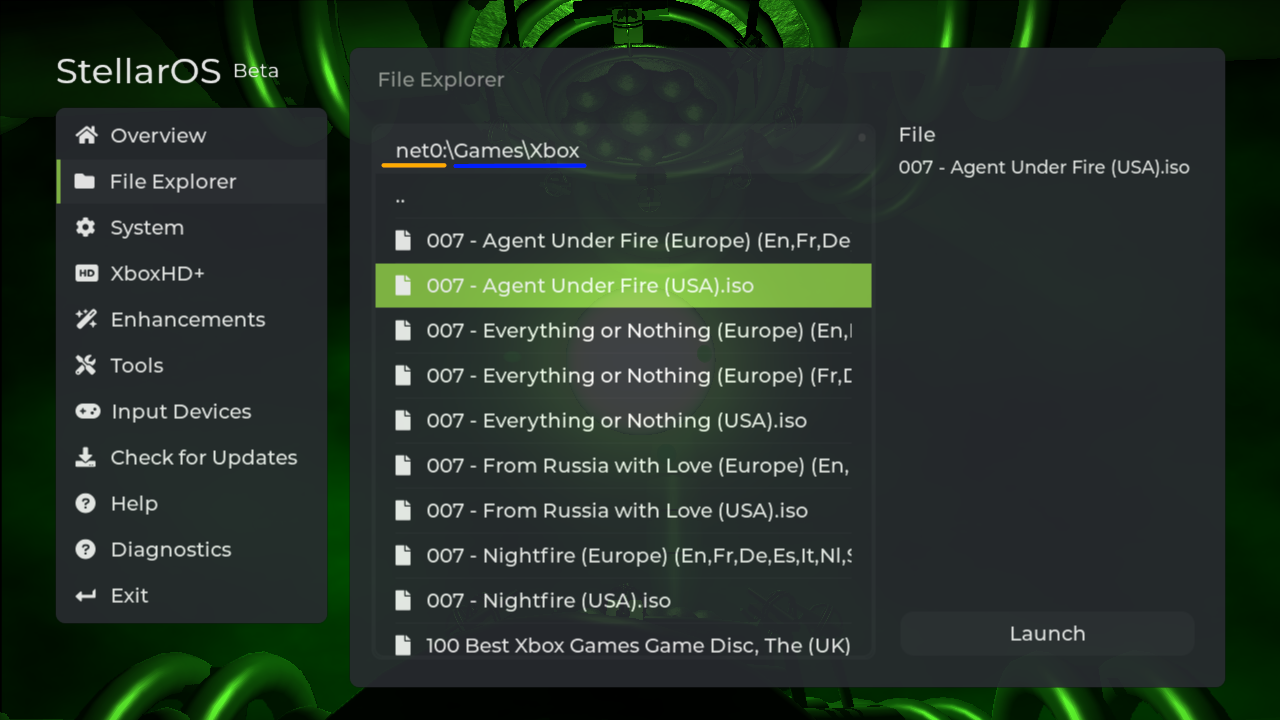
In the example above, the configuration would be as followed:
VIRTUAL_IMAGE_FILE_PATH=\Device\Network\net0\Games\Xbox\007 - Agent Under Fire (USA).iso
Creating Configuration File
Using a text editor of your choice, create a file named attach.ini.
Inside this file, specify the path to your ISO image so that attach.xbe knows
where to find it. Depending on whether you're using a single ISO image or
split images, use one of the following templates as a guide.
Single ISO Image
VIRTUAL_IMAGE_FILE_PATH=\Device\Network\net0\Games\Xbox\4x4 Evo 2 (USA).iso
ISO Image Split
VIRTUAL_IMAGE_FILE_PATH=\Device\Network\net0\Games\Xbox\Halo (USA).1.iso
VIRTUAL_IMAGE_FILE_PATH=\Device\Network\net0\Games\Xbox\Halo (USA).2.iso
Dashboard Setup
Transfer both attach.xbe and attach.ini to your Xbox, placing them in their own directory.
In most cases, you would place them in a folder like F:\Games\Halo 2 so your dashboard can detect and display the game.